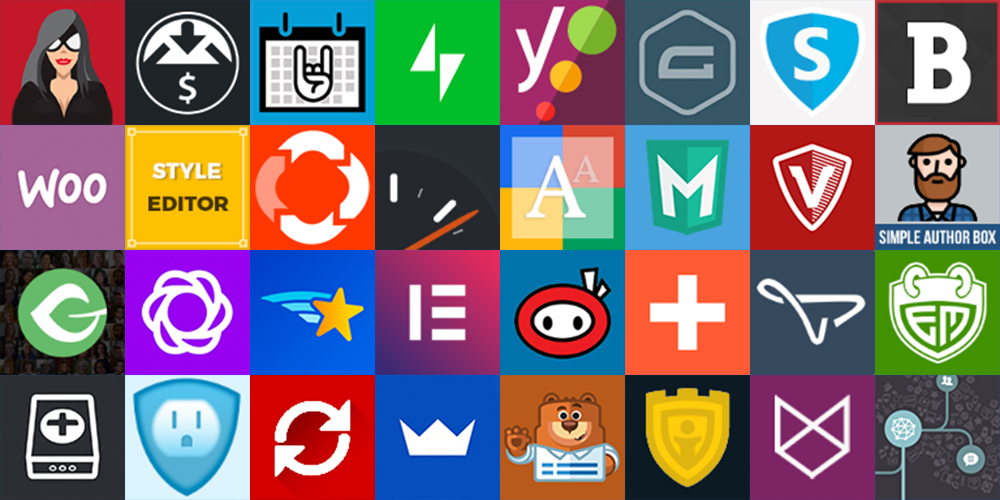
How to Use WPDetector to Detect what your competitors are using
Overview:
WPDetector is a web-based tool that analyzes any WordPress website URL you provide and returns details such as detected WordPress version, active theme, plugins (where discoverable), and high‑level security checks. It runs the scan asynchronously and shows progress, with results stored so you can revisit them later.
Who is this for?
- Site owners who want a quick health and inventory check of their WordPress site
- Developers and auditors performing due diligence
- Marketers checking competitors’ WP stacks
Key Features:
- One-click scan: Submit a URL and the scanner runs in the background
- Progress updates: A waiting screen shows your scan status
- Results page: Summarized findings with themes, plugins, versions, and security notes
- Shareable link: Bookmark or revisit your scan results
- Email contact: Built-in contact form for support or follow-ups
Quick Start:
- Open the homepage
- Visit the application’s home page. You’ll see a simple form to submit a website URL.
- Enter the site to scan
- Paste the WordPress site URL you want to analyze, for example: https://example.com
- Use the canonical domain (prefer the live, public URL over staging).
- Avoid admin paths (e.g., /wp-admin). The scanner expects the root public URL.
- Start the scan
- Submit the form. You’ll be redirected to a “Waiting” page while WPDetector runs checks in the background.
- You’ll see progress or a short message that the scan is ongoing. Large or heavily cached sites may take longer.
- View results
- Once the scan completes, you’ll be redirected to the Scan Results page.
- This page summarizes:
- WordPress version (if detectable)
- Active theme details (name, version, author if found)
- Detected plugins (publicly enumerable, via standard discovery)
- Basic security observations (e.g., version exposure, headers, common misconfigurations when inferable)
- Timestamp and a stable ID/URL so you can revisit the results
- Save or share
- Bookmark the scan results page. You can share the link with colleagues or clients.
Understanding the Results:
- WordPress version: If the site does not expose version files or headers, the result may be “unknown” or “not confirmed.”
- Themes and plugins: Public discovery depends on known paths, asset hints, HTML markup, and headers. Some sites hide or aggressively cache assets; results may be partial.
- Security checks: These are informational, not guarantees. Treat them as prompts to improve security posture rather than definitive vulnerability disclosures.
Best Practices for Accurate Scans:
- Use the primary live domain. Redirect chains and CDNs can obscure signals.
- Ensure the target site is online and not blocking bots.
- Avoid scanning private or staging URLs that require authentication.
- Run multiple scans at different times to mitigate cache/CDN variance.
Troubleshooting:
- Scan stuck on “waiting”
- The job queue may be busy, or the target is slow. Wait a bit, then refresh.
- If it persists, re-submit the URL.
- “No WordPress detected”
- The site may be non‑WordPress, or it may hide indicators. Double-check the URL or test another page that clearly loads WordPress.
- Partial results
- Some environments disable public enumeration. Try again later or verify using your site’s admin panel.
Privacy and Legal:
- Only scan websites you own or have permission to analyze.
- WPDetector gathers publicly accessible information. No authentication is attempted.
- See the Privacy and Terms pages linked in the footer for details about data handling and usage.
Contact and Support
- Use the Contact page form to reach support. Provide:
- The URL you tried to scan
- The timestamp of your attempt
- Any error messages seen
- Your expected outcome
- You will receive a confirmation email when your message is received.
For Power Users and Teams:
- Repeatable audits: Re-scan periodically and compare results for changes in plugins/themes.
- Incident response: Use scan snapshots to quickly understand a site’s footprint before and after changes.
- SEO/tech research: Check competitors’ stacks for technology trends.
FAQ:
- Does WPDetector modify the target site?
- No. It only fetches public pages and assets.
- Can it find all plugins?
- Not always. Many sites conceal plugin paths or bundle assets. Results show what’s publicly inferable.
- Can I download the results?
- Use your browser’s print to PDF, or copy the content. If you need a dedicated export, contact support.
Where these pages are in the app:
- Home and scan form: The homepage contains the URL input form.
- Waiting screen: The “waiting” page displays while the background job runs.
- Results page: The results template renders the analysis for a given scan.
- Legal pages: Links to Terms and Privacy are available in the layout footer.
- Contact page: The contact form sends a confirmation email and logs your request.
Key tips for site owners:
- Keep your WordPress core, themes, and plugins up-to-date.
- Minimize plugin count to reduce attack surface.
- Disable version disclosure where possible.
- Use a WAF/CDN and security headers.
- Back up regularly and audit admin users.
Conclusion:
WPDetector gives you quick visibility into a WordPress site’s core version, theme, and plugin footprint, plus basic security observations, all through a simple URL submission. Use it as a lightweight audit, a competitor research aid, or a starting point for deeper hardening and maintenance.
